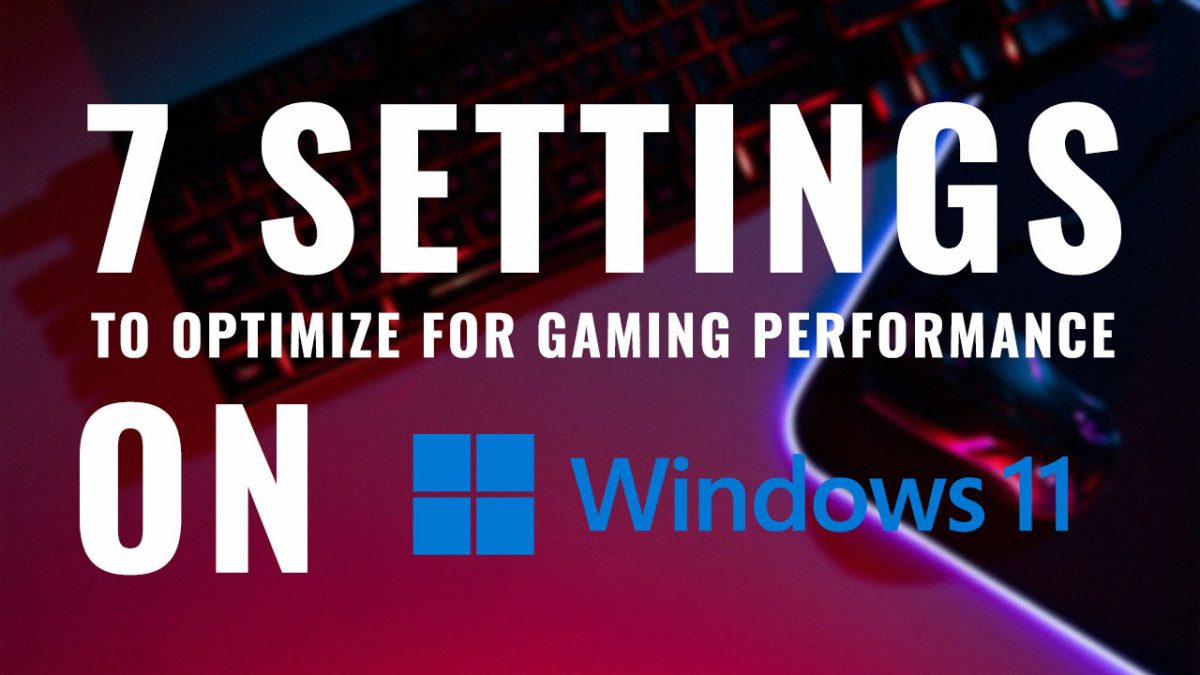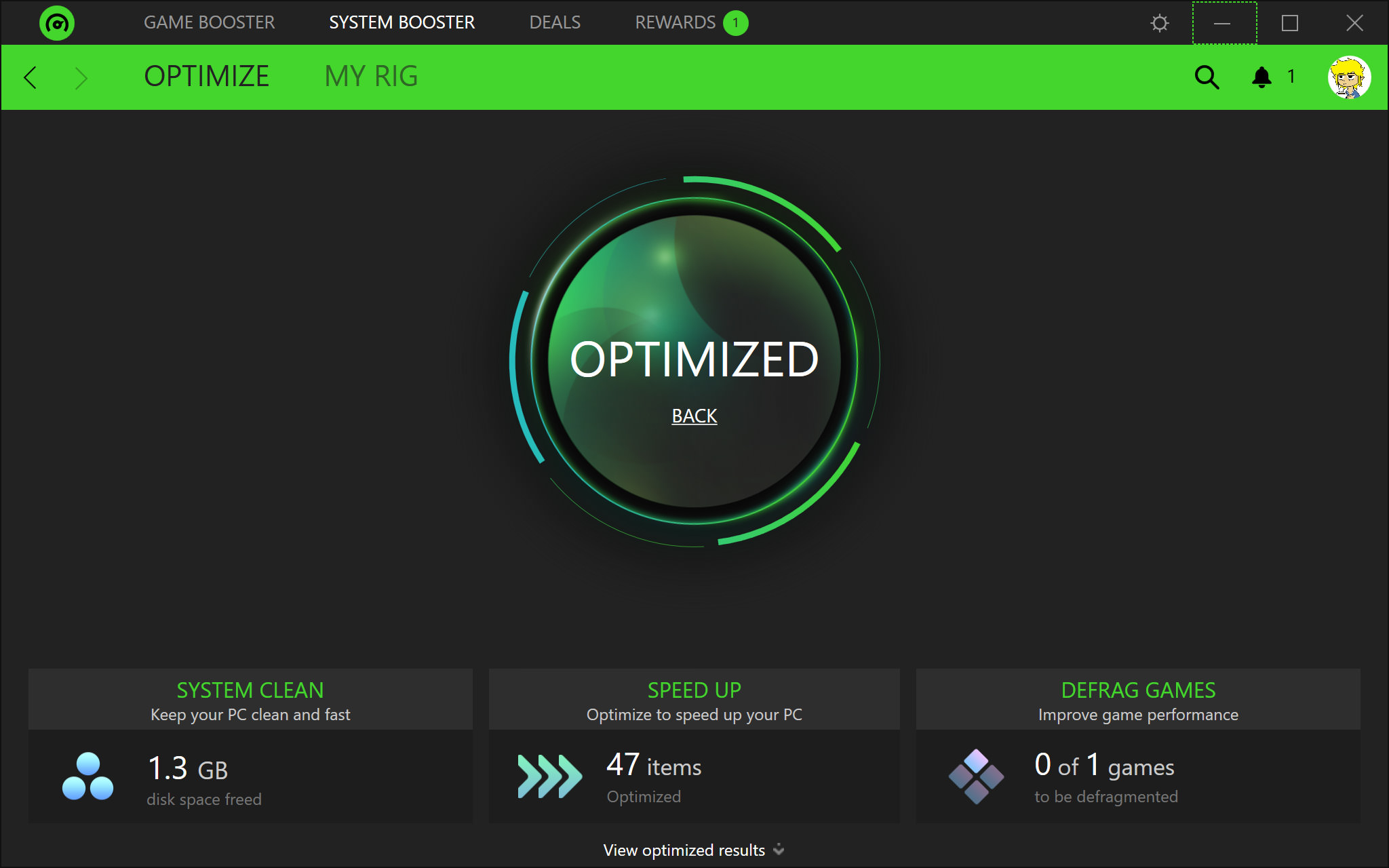
Level Up Your Performance: A Deep Dive into Gaming Optimization
In the ever-evolving world of PC gaming, the pursuit of smooth frame rates, crisp visuals, and a lag-free experience is a constant endeavor. While powerful hardware is undeniably important, even the most cutting-edge rig can fall short if not properly optimized. Gaming optimization is the art and science of tweaking your system, software, and in-game settings to squeeze every last drop of performance out of your components. This article will delve into the various aspects of gaming optimization, providing you with a comprehensive guide to elevate your gaming experience.
Understanding the Performance Bottleneck: Where is Your System Struggling?
Before diving into solutions, it’s crucial to identify the culprit behind your performance woes. The main components that contribute to gaming performance are:
- CPU (Central Processing Unit): The brain of your system, responsible for processing game logic, AI, physics, and other background tasks. A weak CPU can limit the number of calculations per second, resulting in stuttering and low frame rates, especially in CPU-intensive games.
- GPU (Graphics Processing Unit): The workhorse for rendering visuals. It handles textures, lighting, shadows, and other graphical elements. A bottleneck here will manifest as low frame rates, blurry textures, and visual artifacts.
- RAM (Random Access Memory): Temporary storage for active data. Insufficient RAM can force your system to rely on the much slower hard drive or SSD, leading to slowdowns and stutters.
- Storage (HDD/SSD): Determines how quickly games and assets load. A slow hard drive can cause long loading times, texture pop-in, and stuttering as the game struggles to access data.
- Network Connection: Primarily affects online multiplayer games. High latency (ping) or packet loss can lead to lag, rubberbanding, and an overall frustrating experience.
Tools for Diagnosing Performance Issues:
- Task Manager (Windows): Press Ctrl+Shift+Esc to open the Task Manager. Monitor CPU, memory, disk, and network utilization while gaming. This can reveal if any component is consistently hitting 100%.
- Resource Monitor (Windows): Access Resource Monitor through Task Manager (Performance tab, "Open Resource Monitor"). Provides more detailed information about resource usage, including individual process activity.
- In-Game Performance Overlays: Many games offer built-in performance overlays that display frame rates (FPS), CPU utilization, GPU utilization, memory usage, and other metrics.
- MSI Afterburner with RivaTuner Statistics Server (RTSS): A popular combination for monitoring hardware performance and displaying a customizable overlay. It allows you to track CPU temperatures, GPU temperatures, fan speeds, clock speeds, and more.
- Fraps: A simple frame rate counter and benchmarking tool.
Optimizing Your Hardware:
Once you’ve identified the bottleneck, you can start optimizing your hardware:
- Upgrade Your Components: This is the most effective, but also the most expensive solution. Consider upgrading your CPU, GPU, RAM, or storage device based on where your system is struggling.
- Overclocking (Use with Caution): Overclocking allows you to push your CPU and GPU beyond their factory-specified clock speeds, resulting in increased performance. However, it also generates more heat and can potentially damage your components if not done carefully. Research your hardware’s overclocking capabilities and follow reputable guides. Ensure adequate cooling is in place before attempting overclocking.
- Clean Your PC: Dust buildup can significantly impact cooling efficiency, leading to thermal throttling (where components reduce their performance to avoid overheating). Regularly clean your PC’s internal components with compressed air.
- Proper Cooling: Invest in a good CPU cooler and ensure adequate airflow within your case. Consider liquid cooling for high-performance CPUs.
- RAM Configuration: Ensure your RAM is running at its advertised speed (XMP profile) in your BIOS/UEFI settings. For dual-channel or quad-channel configurations, ensure your RAM modules are installed in the correct slots as specified by your motherboard manual.
- Storage Optimization: Defragment your hard drive (HDDs only, do not defragment SSDs). Move your games to an SSD for faster loading times. Ensure your storage devices have sufficient free space.
Optimizing Your Operating System (Windows):
- Update Your Drivers: Outdated drivers can cause performance issues and compatibility problems. Regularly update your graphics drivers (Nvidia, AMD) and other device drivers through Windows Update or the manufacturer’s website.
- Windows Updates: Install the latest Windows updates to ensure you have the latest performance improvements and bug fixes.
- Game Mode (Windows 10/11): Enable Game Mode in Windows settings. This prioritizes system resources for gaming, reducing background processes and potential interruptions.
- Power Plan: Set your power plan to "High Performance" to ensure your CPU and GPU are running at their maximum potential.
- Disable Startup Programs: Many programs launch automatically at startup, consuming system resources even when you’re not actively using them. Disable unnecessary startup programs through Task Manager (Startup tab).
- Disable Unnecessary Services: Some Windows services consume resources in the background. Consider disabling services that you don’t need, but be careful not to disable critical system services.
- Optimize Visual Effects: Disable unnecessary visual effects in Windows to free up system resources. Right-click on "This PC," select "Properties," click "Advanced system settings," and then click "Settings" under the "Performance" section. Adjust the visual effects settings to your preference.
- Clean Temporary Files: Regularly clean temporary files and cached data to free up disk space and improve performance. Use Disk Cleanup or a third-party cleaning tool like CCleaner.
- Defragment Your Hard Drive (HDDs Only): Defragmenting your hard drive rearranges files to improve access times. Do not defragment SSDs, as it can reduce their lifespan.
- Antivirus Scan: Perform a full system scan with your antivirus software to detect and remove any malware or viruses that may be affecting performance.
Optimizing Your Game Settings:
- Graphics Settings: This is where you’ll likely see the most significant performance gains. Experiment with different graphics settings to find a balance between visual quality and frame rates.
- Resolution: Lowering the resolution can significantly improve frame rates, but it will also make the game look less sharp.
- Texture Quality: High-resolution textures can consume a lot of VRAM. Lowering the texture quality can improve performance, especially if your GPU has limited VRAM.
- Shadow Quality: Shadows can be very demanding on the GPU. Lowering the shadow quality or disabling shadows altogether can provide a significant performance boost.
- Anti-Aliasing: Reduces jagged edges, but can also impact performance. Experiment with different anti-aliasing methods or disable it altogether.
- Ambient Occlusion: Adds depth and realism to scenes, but can be demanding. Lowering the ambient occlusion quality or disabling it can improve performance.
- Draw Distance: Controls how far objects are rendered. Lowering the draw distance can improve performance, but it may also make the game look less detailed.
- Post-Processing Effects: Effects like bloom, motion blur, and depth of field can add to the visual appeal of the game, but can also impact performance. Disable or lower the quality of these effects if needed.
- Display Settings:
- Refresh Rate: Set your refresh rate to the highest supported by your monitor.
- VSync: VSync synchronizes the game’s frame rate with your monitor’s refresh rate to prevent screen tearing. However, it can also introduce input lag. Experiment with VSync on and off to see what works best for you. Consider using adaptive VSync (G-Sync for Nvidia, FreeSync for AMD) for a better experience.
- Fullscreen Mode: Always run games in fullscreen mode for optimal performance. Borderless windowed mode can sometimes introduce performance overhead.
- In-Game Overlays: Disable any unnecessary in-game overlays, such as those from Discord or Steam, as they can sometimes impact performance.
Network Optimization (For Online Games):
- Wired Connection: Use a wired Ethernet connection instead of Wi-Fi for a more stable and reliable connection.
- Minimize Background Downloads: Avoid downloading or streaming content while gaming online.
- Prioritize Gaming Traffic (QoS): Configure Quality of Service (QoS) settings on your router to prioritize gaming traffic over other network activities.
- Choose the Right Server: Select a game server that is geographically close to you to minimize latency.
- Close Unnecessary Applications: Close any applications that are consuming network bandwidth in the background.
Conclusion:
Gaming optimization is an ongoing process, requiring experimentation and tweaking to find the optimal settings for your specific hardware and games. By understanding the components that contribute to gaming performance, diagnosing performance issues, and implementing the optimization techniques outlined in this article, you can significantly improve your gaming experience and achieve smoother frame rates, crisper visuals, and a more enjoyable gameplay. Remember to monitor your system’s performance after making changes to ensure they are having the desired effect. Happy gaming!