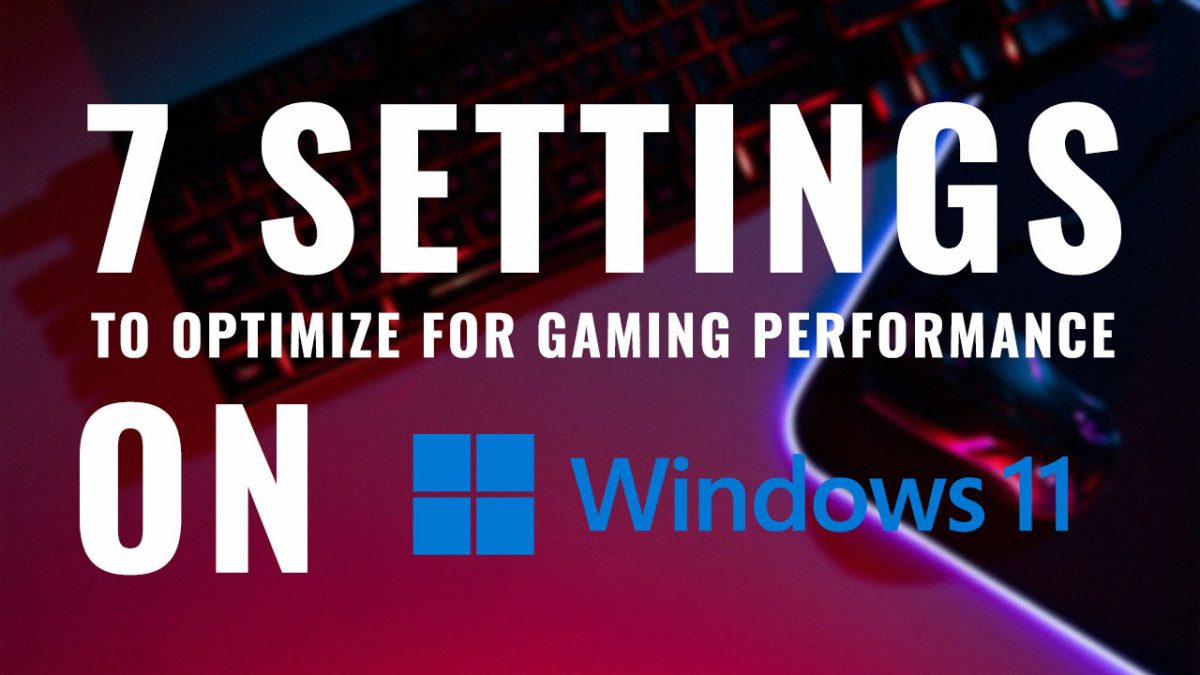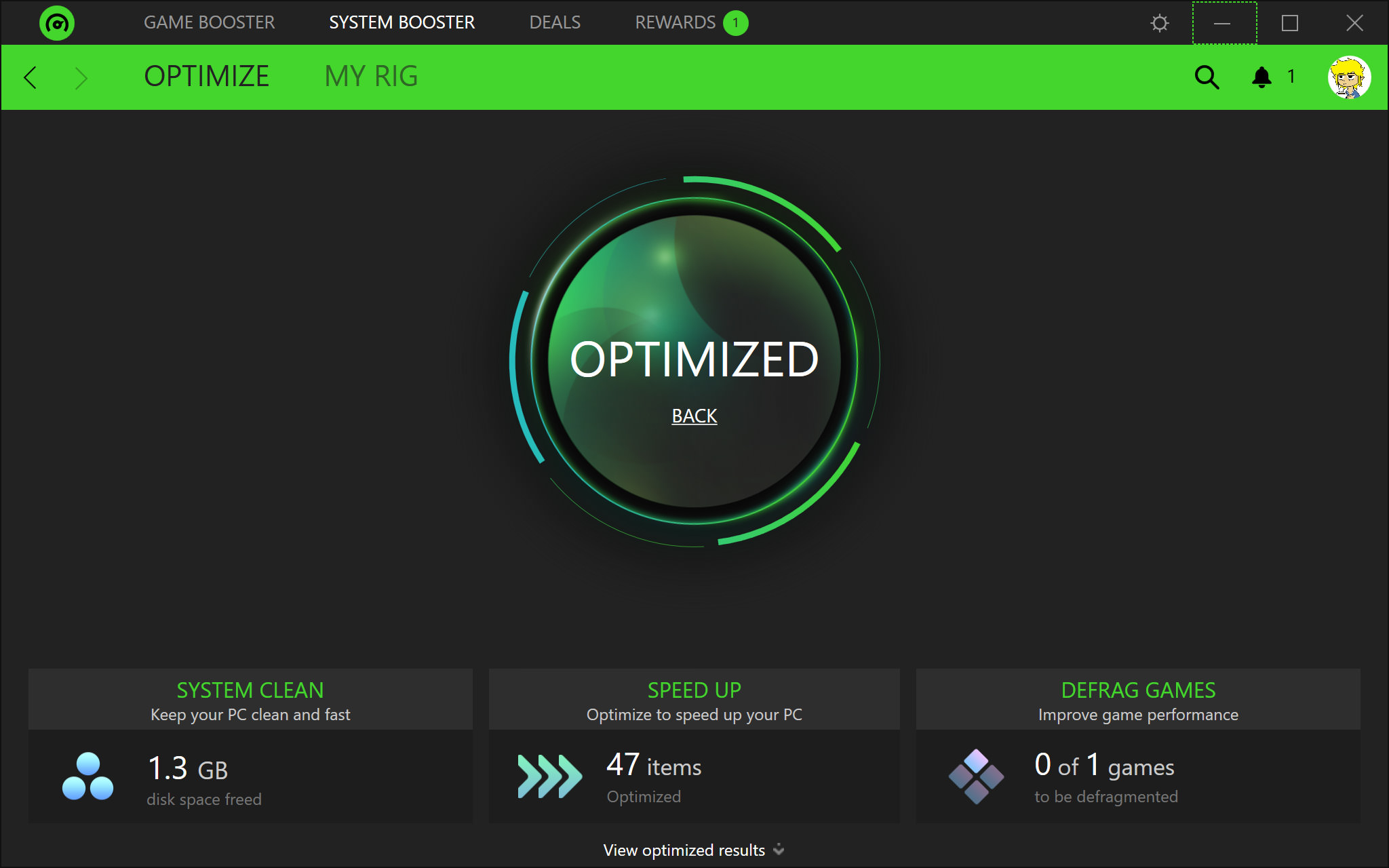
Level Up Your Performance: A Comprehensive Guide to Gaming Optimization
Gaming. It’s a passion, a hobby, and for some, even a profession. But nothing is more frustrating than a game that stutters, lags, or just refuses to run smoothly. Whether you’re battling hordes in Elden Ring, building a sprawling city in Cities: Skylines, or leading your team to victory in Counter-Strike, optimal performance is crucial for an immersive and enjoyable experience. This comprehensive guide will delve into the world of gaming optimization, covering everything from basic tweaks to advanced strategies, empowering you to unlock the full potential of your gaming rig.
Understanding the Culprits: Bottlenecks and Performance Issues
Before diving into solutions, it’s essential to understand the common culprits behind poor gaming performance. Identifying the bottleneck is the first step towards effective optimization. Here are some key areas to consider:
-
CPU (Central Processing Unit): The brain of your computer, the CPU handles processing instructions and calculations. CPU bottlenecks can lead to stuttering, low frame rates, and slow loading times, especially in CPU-intensive games like strategy titles and simulations.
-
GPU (Graphics Processing Unit): Responsible for rendering visuals, the GPU is the workhorse for most modern games. A weak GPU can result in low frame rates, blurry textures, and graphical artifacts.
-
RAM (Random Access Memory): RAM provides temporary storage for data the CPU needs to access quickly. Insufficient RAM can cause stuttering, slow loading times, and even game crashes. 8GB is considered the bare minimum for modern gaming, while 16GB is highly recommended, and 32GB is becoming increasingly popular for demanding titles and multitasking.
-
Storage (HDD/SSD): The speed of your storage device affects loading times, texture streaming, and overall responsiveness. HDDs (Hard Disk Drives) are significantly slower than SSDs (Solid State Drives), leading to longer loading screens and potential stuttering in open-world games.
-
Network Connection: For online multiplayer games, a stable and fast internet connection is paramount. High ping, packet loss, and jitter can cause lag, disconnects, and an overall frustrating experience.
-
Software and Drivers: Outdated or corrupted drivers, conflicting software, and bloated operating systems can all contribute to performance issues.
The Optimization Toolkit: A Step-by-Step Approach
Now that we understand the potential culprits, let’s explore the tools and techniques to optimize your gaming experience.
1. Driver Updates: Keeping Your Hardware in Top Shape
Drivers are the software that allows your operating system to communicate with your hardware. Keeping your drivers updated is crucial for performance and stability.
-
GPU Drivers: Regularly update your GPU drivers from the manufacturer’s website (Nvidia, AMD, or Intel). These updates often include performance optimizations and bug fixes for the latest games. Nvidia offers GeForce Experience, and AMD provides AMD Software: Adrenalin Edition, which can automatically detect and install driver updates.
-
Other Drivers: Don’t forget to update other important drivers, such as your motherboard chipset drivers, audio drivers, and network drivers. These can also impact overall system performance and stability.
2. In-Game Settings: Fine-Tuning for the Perfect Balance
Each game offers a plethora of graphics settings that allow you to customize the visual quality and performance. Finding the right balance is key.
-
Resolution: Lowering the resolution will significantly reduce the load on your GPU, resulting in higher frame rates. Start by experimenting with different resolutions and see which one provides the best balance between visual fidelity and performance.
-
Graphics Presets: Most games offer pre-defined graphics presets (Low, Medium, High, Ultra). Start with a lower preset and gradually increase the settings until you find a sweet spot.
-
Individual Settings: Dive into the individual settings and tweak them based on their impact on performance. Common settings to adjust include:
- Texture Quality: High texture quality can significantly impact VRAM usage and performance.
- Shadow Quality: Shadows are computationally expensive. Lowering shadow quality can improve performance without sacrificing too much visual fidelity.
- Anti-Aliasing: Anti-aliasing smooths out jagged edges, but it can also impact performance. Experiment with different anti-aliasing methods and levels.
- Ambient Occlusion: Ambient occlusion adds depth and realism to shadows. Disabling or lowering ambient occlusion can improve performance.
- View Distance: Reducing the view distance can improve performance, especially in open-world games.
- Post-Processing Effects: Post-processing effects like bloom, motion blur, and depth of field can add visual flair, but they can also impact performance.
-
Frame Rate Limiter: Limiting your frame rate can prevent your GPU from running at 100% utilization, reducing heat and power consumption. It can also help smooth out frame rate fluctuations and prevent screen tearing.
3. Operating System Optimization: Cleaning House for Performance Gains
Your operating system can accumulate bloat over time, impacting performance. Optimizing your OS can free up resources and improve gaming performance.
-
Disable Startup Programs: Many programs automatically launch when you start your computer, consuming valuable resources. Disable unnecessary startup programs through Task Manager (Ctrl+Shift+Esc).
-
Uninstall Unnecessary Software: Remove any programs you don’t use to free up storage space and reduce background processes.
-
Defragment Your HDD (If Applicable): If you’re still using an HDD, defragmenting it can improve performance by organizing files and reducing fragmentation. SSDs do not require defragmentation.
-
Update Your Operating System: Keep your operating system up to date with the latest security patches and performance improvements.
-
Disable Visual Effects: Disable unnecessary visual effects, such as transparency and animations, to free up system resources.
-
Game Mode (Windows 10/11): Enable Game Mode to prioritize system resources for gaming.
4. Hardware Upgrades: The Ultimate Performance Boost
If software optimization isn’t enough, consider upgrading your hardware.
-
GPU Upgrade: Upgrading your GPU is the most impactful way to improve gaming performance. Choose a GPU that is appropriate for your budget and the games you want to play.
-
RAM Upgrade: If you have less than 16GB of RAM, upgrading to 16GB or 32GB can significantly improve performance, especially in demanding games.
-
SSD Upgrade: Switching from an HDD to an SSD will dramatically improve loading times and overall system responsiveness.
-
CPU Upgrade: If your CPU is bottlenecking your GPU, consider upgrading to a more powerful processor.
5. Network Optimization: Eliminating Lag and Ensuring Smooth Multiplayer
For online multiplayer games, optimizing your network connection is crucial for a lag-free experience.
-
Wired Connection: Use a wired Ethernet connection instead of Wi-Fi for a more stable and reliable connection.
-
Close Background Applications: Close any applications that are using bandwidth in the background, such as streaming services and downloads.
-
Optimize Your Router: Ensure your router is up to date with the latest firmware and that it is configured correctly. Consider using QoS (Quality of Service) to prioritize gaming traffic.
-
Reduce Ping: Ping is the latency between your computer and the game server. Choose game servers that are located closer to you to reduce ping.
6. Overclocking: Pushing Your Hardware to the Limit (With Caution)
Overclocking involves increasing the clock speed of your CPU or GPU beyond its default settings. This can provide a significant performance boost, but it also increases heat and power consumption. Overclocking should be done with caution and only by experienced users.
-
Research and Preparation: Thoroughly research your hardware and the overclocking process before attempting to overclock.
-
Monitor Temperatures: Closely monitor your CPU and GPU temperatures to ensure they are within safe limits.
-
Incremental Adjustments: Increase the clock speed in small increments and test for stability after each adjustment.
-
Stress Testing: Use stress testing software to ensure your system is stable under heavy load.
7. Monitoring Performance: Tracking Your Progress and Identifying Issues
Monitoring your system performance while gaming can help you identify bottlenecks and track the effectiveness of your optimization efforts.
-
Task Manager (Windows): Task Manager provides a basic overview of CPU, GPU, RAM, and disk usage.
-
Resource Monitor (Windows): Resource Monitor provides more detailed information about system resource usage.
-
MSI Afterburner (with RivaTuner Statistics Server): MSI Afterburner is a popular overclocking and monitoring tool that can display real-time performance metrics in-game.
Conclusion: A Journey of Continuous Improvement
Gaming optimization is an ongoing process. By understanding the potential bottlenecks, utilizing the tools and techniques outlined in this guide, and continuously monitoring your performance, you can unlock the full potential of your gaming rig and enjoy a smoother, more immersive, and ultimately more rewarding gaming experience. Remember to experiment, tweak, and find the settings that work best for your hardware and your favorite games. Happy gaming!