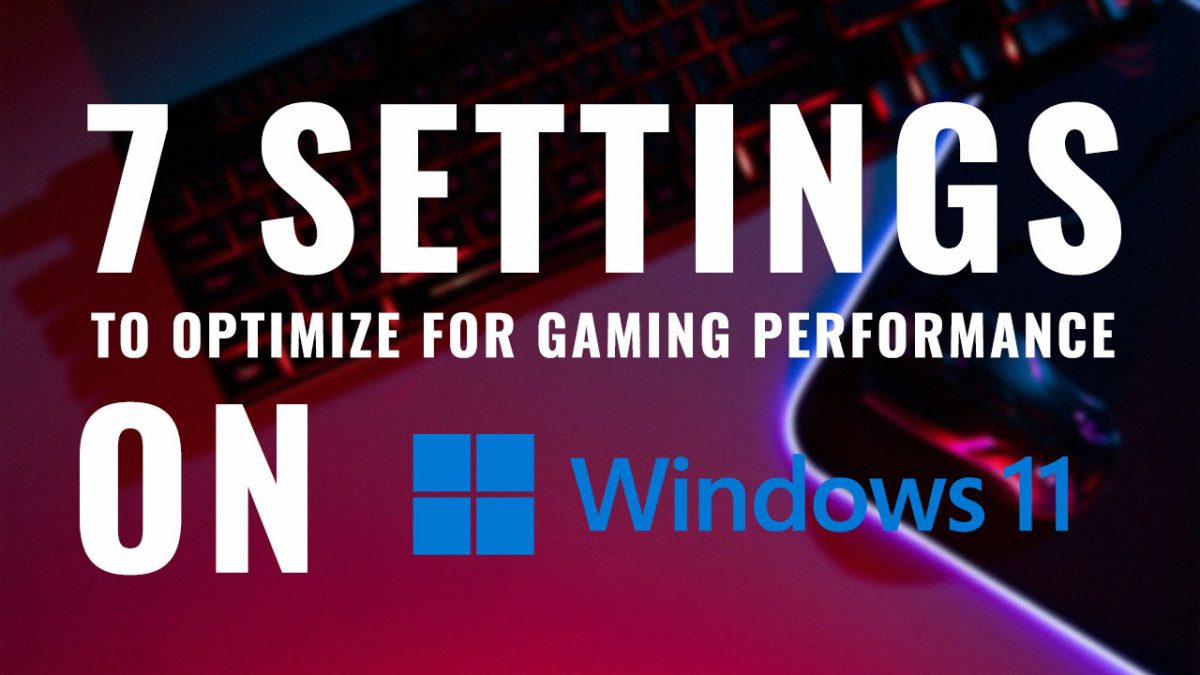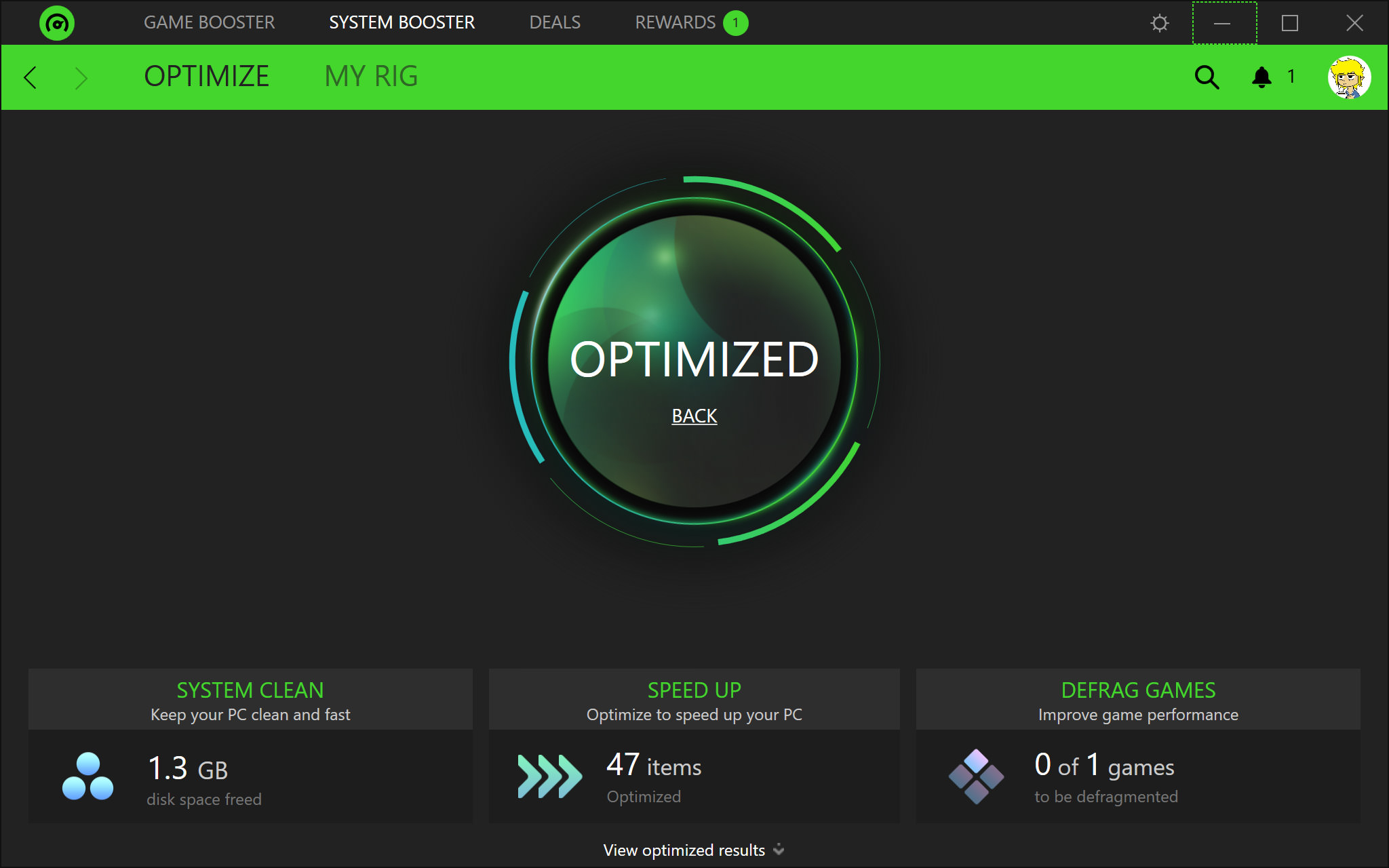
Level Up Your Performance: A Comprehensive Guide to Gaming Optimization
In the relentless pursuit of smoother gameplay, higher frame rates, and breathtaking visuals, gaming optimization has become a crucial art. Whether you’re a seasoned PC gamer or a console enthusiast, understanding how to optimize your system can significantly enhance your gaming experience. This guide will delve into the intricacies of gaming optimization, covering everything from hardware tweaks to software configurations, ensuring you squeeze every last drop of performance from your machine.
Understanding the Optimization Landscape:
Before diving into specific techniques, it’s essential to grasp the fundamental principles behind gaming optimization. It’s a balancing act between visual fidelity and performance. Ideally, you want to achieve the highest possible graphical settings while maintaining a stable and responsive frame rate. This involves identifying bottlenecks, adjusting settings to alleviate strain on your system, and ensuring all components are working in harmony.
I. Hardware Optimization: Laying the Foundation for Performance
Your hardware is the foundation upon which your gaming experience is built. Optimizing your hardware involves ensuring it’s powerful enough to handle the games you want to play and that it’s functioning optimally.
A. CPU Power: The Brains of the Operation
The Central Processing Unit (CPU) is responsible for handling a vast array of tasks, including game logic, AI calculations, and physics simulations. A powerful CPU is critical for smooth gameplay, especially in CPU-intensive games like strategy titles and simulations.
- Overclocking (Proceed with Caution): Overclocking involves pushing your CPU beyond its factory-set clock speed, potentially boosting performance. However, overclocking generates more heat and can reduce the lifespan of your CPU if not done correctly. Research your CPU’s capabilities and use reliable software like the BIOS or dedicated overclocking tools. Ensure adequate cooling is in place before attempting overclocking.
- Closing Background Processes: Before launching a game, close unnecessary applications and background processes. These can consume valuable CPU resources and negatively impact performance. Use Task Manager (Windows) or Activity Monitor (macOS) to identify and terminate resource-intensive processes.
- Keeping Drivers Updated: Ensure your chipset drivers are up-to-date. These drivers facilitate communication between the CPU and other components, optimizing performance and stability.
B. GPU Domination: Visual Powerhouse
The Graphics Processing Unit (GPU) is the workhorse responsible for rendering the visuals you see on screen. A powerful GPU is essential for high-resolution gaming with demanding graphical settings.
- Driver Updates are Paramount: Regularly update your GPU drivers. Nvidia and AMD release new drivers frequently, often including performance optimizations and bug fixes for specific games.
- Overclocking (Again, with Caution): Similar to the CPU, you can overclock your GPU to potentially increase performance. Use tools like MSI Afterburner or EVGA Precision X1. Monitor temperatures closely and ensure adequate cooling to avoid damage.
- GPU Cooling: A Critical Factor: Overheating can significantly throttle GPU performance. Ensure your GPU has adequate cooling, whether it’s an air cooler or a liquid cooler. Clean dust buildup regularly, as this can impede airflow and increase temperatures.
C. RAM: Memory Matters
Random Access Memory (RAM) is used to store temporary data that the CPU and GPU need to access quickly. Insufficient RAM can lead to stuttering, lag, and reduced frame rates.
- Optimal RAM Capacity: Aim for at least 16GB of RAM for modern gaming. 32GB is recommended for demanding games and multitasking.
- RAM Speed and Latency: Faster RAM speeds and lower latencies can improve performance, especially in CPU-intensive games. Check your motherboard’s specifications to ensure your RAM is running at its optimal speed (XMP profile).
- Closing Unnecessary Programs: As with the CPU, closing unnecessary programs will free up RAM and improve performance.
D. Storage Speed: The Loading Game Changer
The speed of your storage device can significantly impact loading times, game installation times, and overall system responsiveness.
- SSD Supremacy: A Solid State Drive (SSD) is significantly faster than a traditional Hard Disk Drive (HDD). Installing your operating system and games on an SSD will dramatically improve loading times and reduce stuttering.
- NVMe SSDs: The Next Level: NVMe (Non-Volatile Memory Express) SSDs offer even faster speeds than traditional SATA SSDs. If your motherboard supports NVMe, consider upgrading for the ultimate storage performance.
- Defragmentation (For HDDs Only): If you’re still using an HDD for gaming, regularly defragment the drive to optimize file organization and improve access times.
E. Monitor Considerations: Visual Fidelity and Refresh Rates
Your monitor is the window to your gaming world. Choose a monitor that supports the resolution and refresh rate you desire.
- Resolution: Higher resolutions (e.g., 1440p, 4K) provide sharper and more detailed visuals, but they require more powerful hardware to run smoothly.
- Refresh Rate: A higher refresh rate (e.g., 144Hz, 240Hz) results in smoother and more responsive gameplay, reducing motion blur and improving reaction times.
- Adaptive Sync Technologies (G-Sync and FreeSync): These technologies synchronize the refresh rate of your monitor with the frame rate output of your GPU, eliminating screen tearing and reducing stuttering.
II. Software Optimization: Fine-Tuning for Peak Performance
Once your hardware is optimized, you can further enhance your gaming experience through software tweaks.
A. Operating System Optimization:
- Clean Installation: A clean installation of your operating system can remove bloatware and improve overall system performance.
- Disable Unnecessary Services: Disable unnecessary Windows services that consume system resources. Be careful not to disable essential services.
- Game Mode (Windows 10/11): Enable Game Mode to prioritize system resources for gaming.
- Power Plan: Set your power plan to "High Performance" to ensure your CPU and GPU are running at their maximum clock speeds.
- Background Apps: Limit background app activity to prevent them from consuming resources while gaming.
B. In-Game Settings:
- Resolution Scaling: Adjust the resolution scaling to find a balance between visual fidelity and performance. Lowering the resolution scaling can significantly improve frame rates.
- Texture Quality: Lowering texture quality can reduce VRAM usage and improve performance, especially on GPUs with limited VRAM.
- Shadow Quality: Shadows can be resource-intensive. Reducing shadow quality can significantly improve performance.
- Anti-Aliasing: Anti-aliasing smooths out jagged edges, but it can also impact performance. Experiment with different anti-aliasing methods to find a balance between visual quality and performance.
- Effects Settings: Lowering effects settings (e.g., particle effects, lighting effects) can improve performance, especially in games with demanding visual effects.
- V-Sync: V-Sync synchronizes the frame rate of your game with the refresh rate of your monitor, eliminating screen tearing. However, it can also introduce input lag. Experiment with V-Sync to see if it improves your experience.
- Frame Rate Limit: Limiting the frame rate can prevent your GPU from working unnecessarily hard, reducing heat and power consumption.
C. Third-Party Optimization Tools:
- Razer Cortex: Razer Cortex is a popular optimization tool that can automatically close unnecessary processes, defrag your game files, and boost performance.
- MSI Afterburner: While primarily a GPU overclocking tool, MSI Afterburner also offers monitoring and fan control features, allowing you to optimize your GPU’s performance and cooling.
- Driver Uninstaller (DDU): DDU can completely remove GPU drivers, ensuring a clean installation of new drivers and preventing conflicts.
D. Network Optimization:
- Wired Connection: Use a wired Ethernet connection for the most stable and reliable internet connection.
- Quality of Service (QoS): Configure QoS on your router to prioritize gaming traffic.
- Closing Background Downloads: Close any background downloads or streaming services that may be consuming bandwidth.
III. Conclusion: The Ongoing Quest for Optimization
Gaming optimization is an ongoing process. As new games are released and hardware evolves, you’ll need to adapt your optimization strategies to maintain optimal performance. By understanding the principles outlined in this guide and experimenting with different settings, you can unlock the full potential of your gaming system and enjoy a smoother, more immersive gaming experience. Remember to monitor your system’s performance using tools like MSI Afterburner or the in-game frame rate counter to track the impact of your optimizations. Happy gaming!